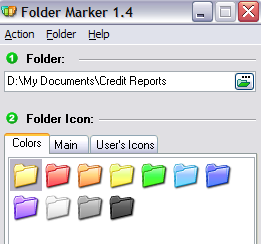Are you a very organized person? Do you like to color-code all of your folders at work or at home by importance, etc? If you’re into visually organizing your paper work, then you might also be excited to know that you can do the same thing for all of your digital documents!
Imagine being able to change the icon color for folders so that your Financial folder can be green (like money) and your folder which has photos of family can be red (maybe love?). Well there is a really nifty little freeware program out there called Folder Marker that you can use to easily change the color of any folder on your computer.
You can also use it to change the folder icon to represent the state of that folder, for example if you have a folder with private data, you can change the icon to have a small lock appear.

Once you have installed Folder Marker onto your computer, you can markup folders in two ways. Firstly, you can simply launch the application, choose the folder you want to mark, and then pick the icon you want to replace for that folder.
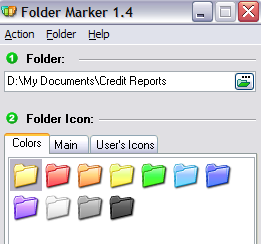
You can choose from the Colors tab, the Main tab and User’s Icons. The Main tab basically has a set of icons corresponding to a certain state, such as High Priority, Planned Work, Private Files, Important Files, etc.
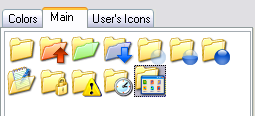
If you already have icons that you like or that you have created yourself, you can actually click on User’s icon and add them to Folder Marker. You can then mark folders with those customize icons. If you want to know how to create your own icons in Windows, you can check out an earlier post I had written about a program called ImagIcon. The program can assign icons to a folder from a wide array of file formats, including ICO, ICL, EXE, DLL, CPL or BMP.
The second way you can mark folders with these special icons is by simply right-clicking on them and navigating to the Mark Folder menu! If this program didn’t have the option in the right-click context menu for changing the folder icon, I would not have recommended it, because having it makes it so much easier to use.
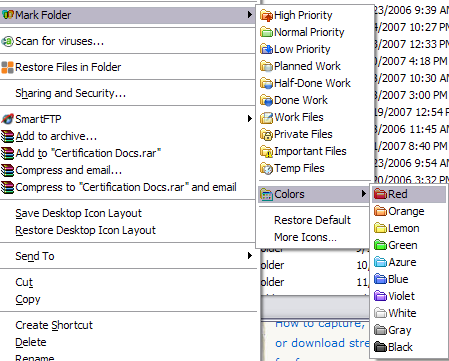
And that’s it! You can now organize your folders in Windows in a visually appealing and recognizable way! Check out my My Documents folder after color coding and marking some of my folders:

Now I can easily see which are my secure folders, my important folders, my work folders, and so on! You can also use Folder Marker to change the folder icons for a group of folders at the same time! Just select multiple folders and right-click to get the Mark Folder option.
Overall, Folder Marker is a great and free way to organize your folders in Windows by color coding them or changing the folder icon. Enjoy!