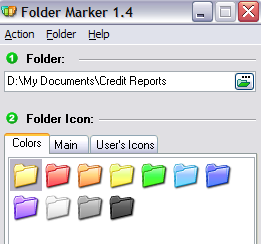in this article the author will only make a program that teaches fine. Let no-nonsense have now the author will make some programs that it hopes could be useful to readers.
please in follow !!.
1. program to delete the file .tmp
==================================
@echo off
color 0a
title file eraser .tmp
echo Welcome To The Program To Delete The File .tmp
echo ================================================
echo.
echo.
:start
echo please enter the drive where you might want to delete the file .tmp ?
set /p "choice=(C / D / E / F) => "
if %choice%==C goto c
if %choice%==D goto d
if %choice%==E goto e
if %choice%==F goto f
apology letter sensitive
:c
c:
cd \
del /s *.tmp
pause
echo if you want to repeat this program again??
set /p "try=(Y / N) => "
if %try%==Y goto start
if %try%==N goto exit
:d
d:
del /s *.tmp
pause
echo if you want to repeat this program again??
set /p "try=(Y / N) => "
if %try%==Y goto start
if %try%==N goto exit
:e
e:
del /s *.tmp
pause
echo if you want to repeat this program again??
set /p "try=(Y / N) => "
if %try%==Y goto start
if %try%==N goto exit
:f
f:
del /s *.tmp
pause
echo if you want to repeat this program again??
set /p "try=(Y / N) => "
if %try%==Y goto start
if %try%==N goto exit
:exit
exit
================= CUT ==================
please program on your copy of the Notepad.exe and save the form. bat, to run your lives to double click on the file .bat.
for the program may then I will discuss in a future article. make sure you keep up with this article
good luck .......!